The following controls are always accessible in Settings Migration Tool regardless of whether you are retrieving or deploying configuration.
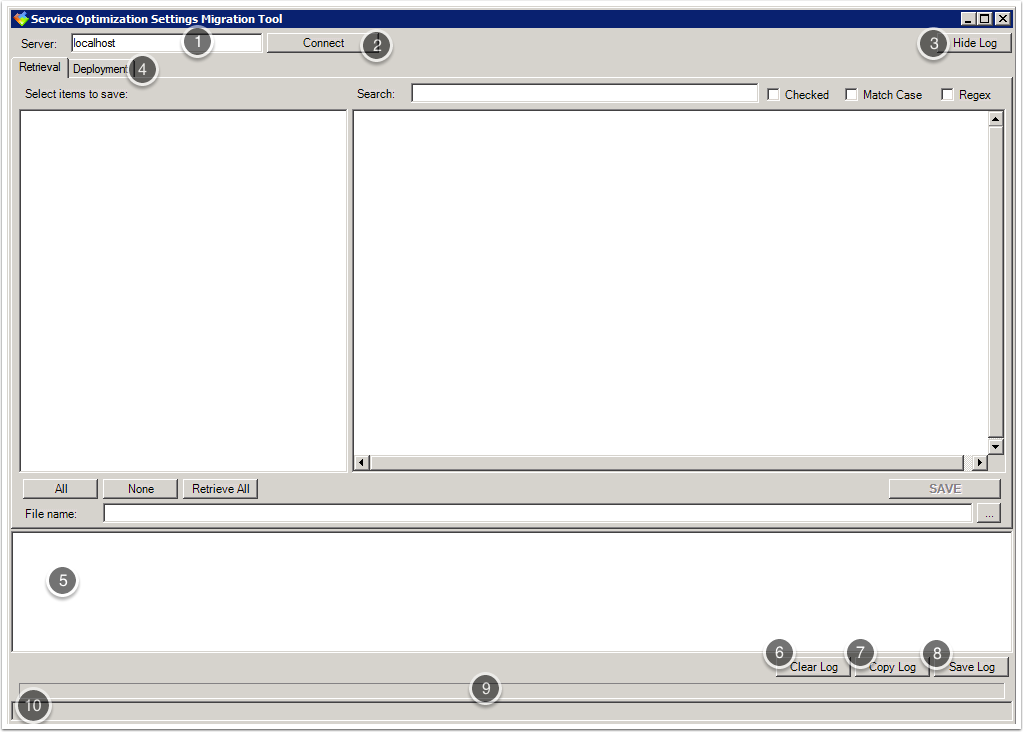
- Enter the name of the Xoom server to connect to in the Server box. In this example we are connecting to localhost.
- Click the Connect/Refresh Session button to test the connection to the specified Xoom server and (if the connection is successful) load its administrative hierarchy prior to export.
- Toggle the Hide Log/Show Log button to hide and reveal the activity log (5).
- Click the Retrieval and Deployment tabs to reveal the relevant controls for retrieval and deployment respectively.
- The Log pane records all actions and any problems that have been encountered. There are separate logs for retrieval and deployment.
- Click the Clear Log button to empty the log.
- Click the Copy Log button to copy the contents of the log to the clipboard.
- Click the Save Log button to save the current log for future reference. Files are saved with the extension .log using whatever file name and path have been chosen for the retrieval file (11). If none, Xoom defaults to the current open folder (which is usually the Xoom folder, typically here: C:\Program Files (x86)\Zany Ants\Xoom ).
- The Progress bar displays the progress of the current operation.
- Descriptive updates are reported in the Status bar, along with error and other status messages.
