Deployment controls are found in the Deployment tab and are used for both deployment and configuration comparison.
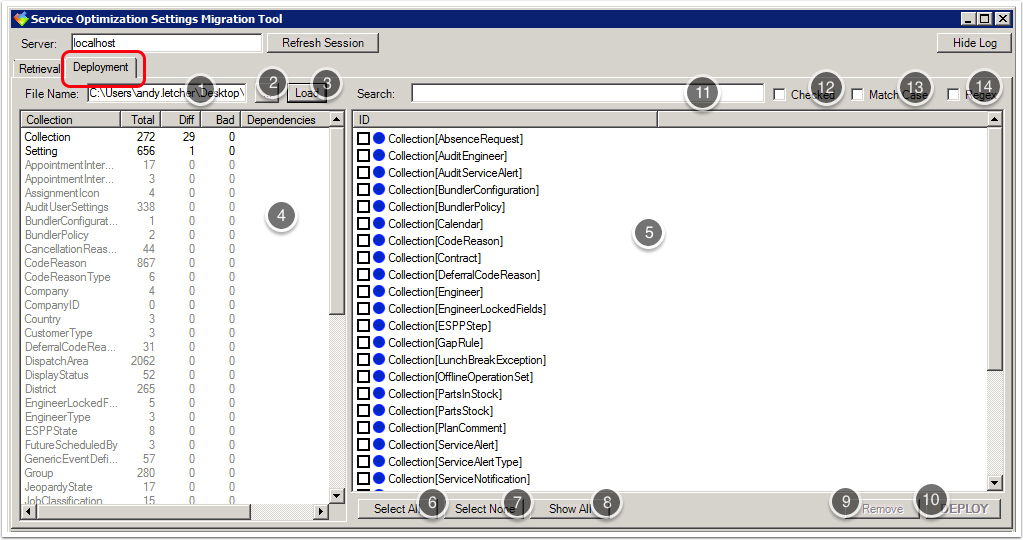
- Specify the XoomXML file you want to load in the File Name box (1).
- Alternatively click '…' (2) to open a standard Open dialog.
- Click Load (3) to load the specified XoomXML file into Settings Migration Tool.
- The Collections view pane (4) displays a summary of the contents of the XoomXML file. It indicates how many items of each type are available to be deployed. Use this view to filter items by type in the Items view pane (5).
- The Items view pane (5) displays a list of items that are available for deployment. Search results are also displayed here.
- Click Select All (6) to select all items in the current Items view pane (subject to search results).
- Click Select None (7) to deselect all items in the current Items view pane.
- Click Show All (8) to clear any selection from the Collections view pane (4) and display all types. The search term (11) remains active.
- Click Remove (9) to remove all selected items from the list of candidates for deployment.
- Click Deploy (10) to deploy all selected items.
- Enter search terms in the Search box (11). Searches are performed as you type and the results are displayed in the Item View (5).
- Select the Checked (12) check box to populate the Items view pane with selected items only.
- Select the Match Case check box (13) to make the search case-sensitive.
- Select the Regex check box (14) if you want the search term to be interpreted as a .NET regular expression.
