Once you are happy with your selection of items you are ready to start the deployment.
If any of the selected items
contain bad references a Bad references dialog box
appears giving users the option of aborting the deployment.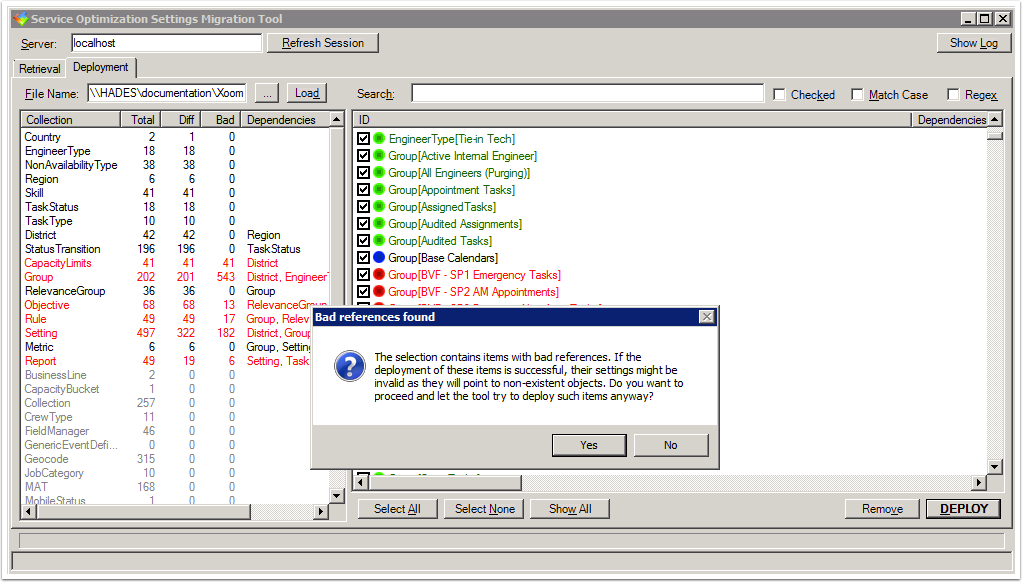
If any of
the selected items in the current Items View depend on
items that haven't been selected or are not themselves in the current
Items View, a dialog box appears. It lists these
dependencies and prompts users to include them in the deployment
(deployment without dependencies will cause bad references
in the database).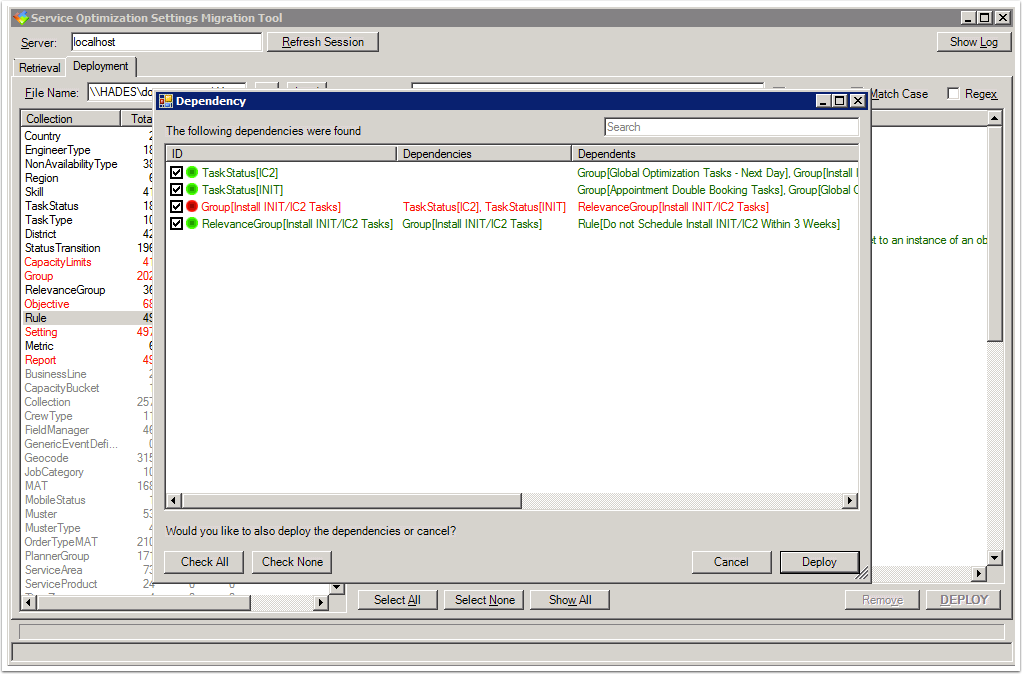
Finally the deployment begins. Xoom performs all the necessary
actions automatically, including locking all application servers connected to the
database when there are Scheme changes, and unlocking them after the changes
have been successfully deployed. The User Interface is disabled for
the duration of the deployment.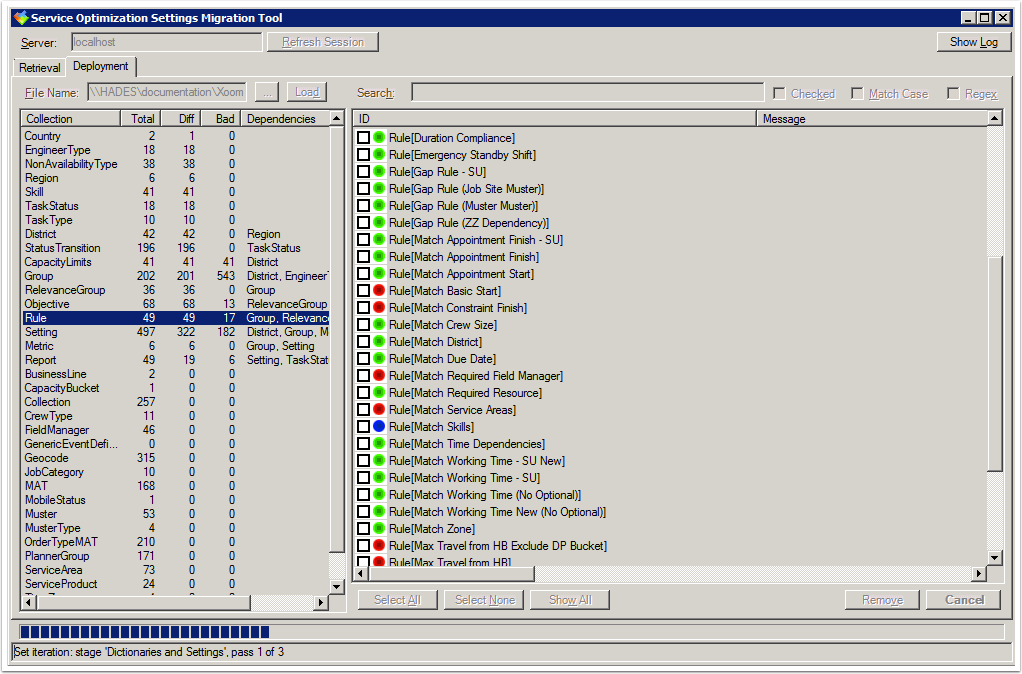
Settings Migration Tool displays what is happening during deployment. It shows: the stage of the deployment (in the Status bar); a progress bar showing progress within each stage; any errors and warnings (in the Log pane).
