When you connect to the Xoom server, Settings Migration Tool retrieves the tree structure but leaves it unpopulated with items. This is to avoid overburdening the Service Optimization server. You therefore need to retrieve the items you actually want to use. You have two options: retrieve all the items at once, using the Retrieve All button; or, retrieve items individually.
To retrieve an item, expand its category node (cursor, below left). The node expands and displays the message Loading (highlighted in red, below left). A category node is one that contains actual items rather than further categories. Xoom retrieves all items of that type (highlighted in red, below right).
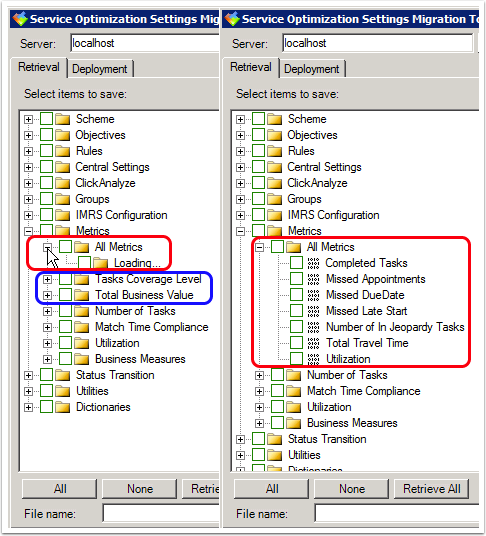
Once items have been retrieved, they are inserted into the tree (highlighted in red, right, above). In this example, we have retrieved All Metrics (2).
When items are retrieved, Settings Migration Tool looks to see if there are any nodes of that type that don't contain any items. If that is the case it removes them from the hierarchy. In this example, the metrics called Tasks Coverage Level and Total Business Value (highlighted in blue) do not possess any items. Settings Migration Tool therefore removes them from the hierarchy.
Alternatively, click Retrieve All to populate the entire configuration tree (4). Although this can prove time-consuming, depending on the complexity of configuration, once all items have been retrieved any subsequent retrieval using the same session will be much quicker.
