These controls are found in the Retrieval tab and are used for retrieval and exploration of configuration. They only become available once a connection with a Xoom server has been established.
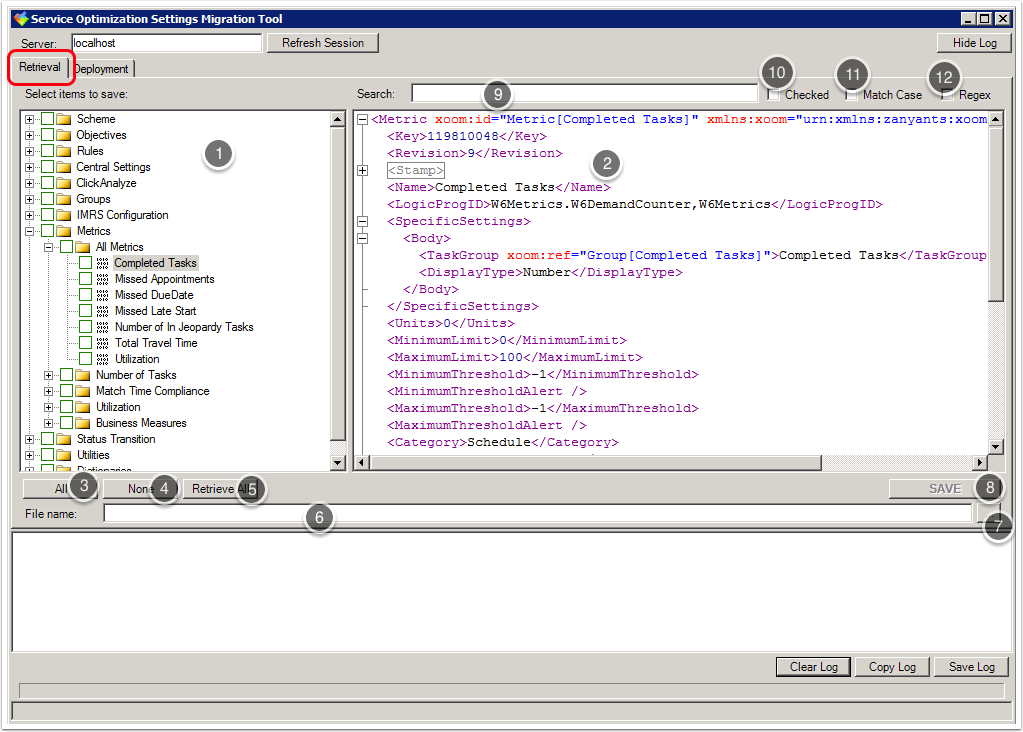
- The administrative hierarchy of retrieved configuration is shown in the Tree view pane (1). This view can be filtered using the Search function (9) (below).
- When an item is selected from the Tree view pane, its XoomXML representation can be explored in the Item view pane (2).
- Click the All button (3) to select the check boxes of all nodes in the current Tree view pane. This will be constrained by any search results (see below).
- Click the None (4) button to deselect the check boxes of all nodes in the current Tree view pane.
- Click the Retrieve All button (5) to
retrieve all the items from the Tree
view pane into Settings Migration Tool. Note: To avoid putting undue burden on the Service Optimization server, items aren't actually retrieved until their category nodes are expanded. Retrieving all may therefore take some time, depending on the size and complexity of configuration.
- Enter the name and path of the XoomXML file to which the retrieval will be saved in the File textbox (6).
- Alternatively click the browse button … (7) to open a Save dialog box.
- Click the Save button (8) to retrieve and save the selected items. The button only becomes active when the check box of at least one item in the Tree View has been selected.
- Use the Search text box (9) to enter terms for the interactive search/filter. The search is performed as soon as you start typing. Results are displayed in the Tree view pane.
- If you select the Checked box (10) only checked items are displayed in the Tree view pane. Use this feature to see all items that have been selected for retrieval.
- Click the Match Case box (11) to make the search case sensitive.
- Click the Regex button (12) if you want the search term to be interpreted as a .NET regular expression.
