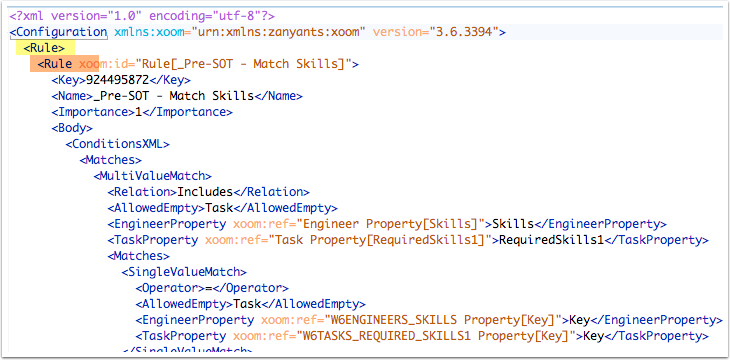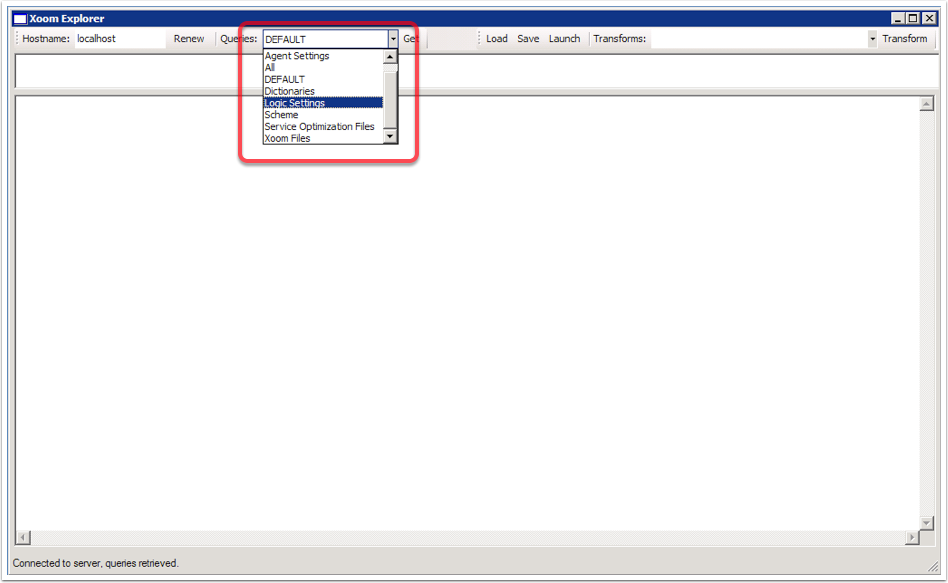The best way to understand how to create a custom named query is by example.
We recommend you first familiarise yourself with the anatomy of a query.
- Open XoomCustom.xml in a text editor such as Notepad++.
- Add to it a new <xpi:query> element,
with the attribute name="Logic Settings".
<xpi:query name="Logic Settings"> </xpi:query>
This element corresponds with the root element of the XoomXML. - Add a filter that will extract all Objectives.Here is an extract of XoomXML containing just a single Objective: the _Pre-SOT - Enhanced Priority Objective.
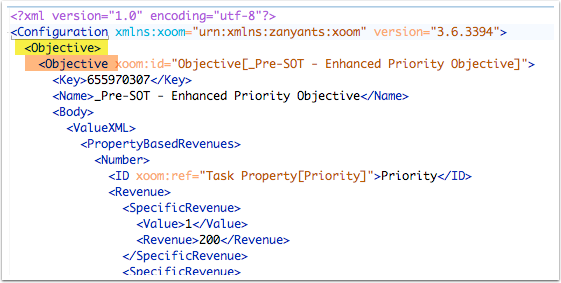
There are four levels to the structure of XoomXML, namely: root, type, item and parameter.
In this example:- Root is <Configuration>.
- Type is <Objective> (highlighted in yellow).
- Item is also <Objective> (highlighted in orange). Everything below that is a parameter.
<xpi:query name="Logic Settings"> <Objective/> </xpi:query>
Note: we recommend that you order the terms of your query alphabetically. - Add a filter that will extract all Rules.
- Add a filter that will extract all Background Optimizations.Background Optimization is a little more complicated because it is one of many Settings. If we simply added a <Setting/> element to our query, we would extract all Settings, not just Background Optimizations. A <Setting/> element in the query would, for example, retrieve, the following Workflow Agent (amongst others).We need to find a determining node that will locate only Background Optimizations and no other settings. If we look at the relevant part of the XoomXML, we can see that the defining node for Background Optimizations is the subnode <Category/> (highlighted in orange).
<Setting> <Setting xoom:id="Setting[[Application]|Agent|Workflow Agent|Alert Jeopardy Task is not scheduled and the Appointment Finish is approaching]"> <Owner>[Application]</Owner> <Category>Agent</Category> <SubCategory>Workflow Agent</SubCategory> <Name>Alert Jeopardy Task is not scheduled and the Appointment Finish is approaching</Name> <Body> <WorkflowAgent> <Steps> … We need, therefore, to match this structure – Setting/Setting/Category – in the query as follows:
We need, therefore, to match this structure – Setting/Setting/Category – in the query as follows:<xpi:query name="Logic Settings"> <Objective/> <Rule/> <Setting> <Setting> <Category>Background Optimization</Category> </Setting> </Setting> </xpi:query>
This will retrieve every Background Optimization but no other Settings.
- The same is true of Decompositions and Logic Domains: their
defining nodes are to be found below the item level, by a similarly
nested <Category/> element. Adding
these in gives us:
<xpi:query name="Logic Settings"> <Objective/> <Rule/> <Setting> <Setting> <Category>Background Optimization</Category> </Setting> <Setting> <Category>Decomposition</Category> </Setting> <Setting> <Category>Logic Domains</Category> </Setting> </Setting> </xpi:query>
Now we have all the necessary terms in our query. - Save this new version of the file as XoomCustom.xml in the Xoom
folder, replacing the old. The Xoom folder can be found here: C:\Program Files (x86)\Zany Ants\Xoom
- Open Xoom Explorer and create a new connection to the Xoom server.